Using Upgrades Generator (rFactor2)
This is a basic guide on how to add settings from the GPVWC Upgrades Generator to a Superleague test mod.
Step 1
Download & install the Superleague Test Base Mod: http://www.gpvwc.com/storage/mods/2016/Test/GPVWC16_SL_TCar-v100.rfcmp
Also download the base upgrades file: http://www.gpvwc.com/storage/mods/2016/Test/GPVWC_SL16_X1Upgrades.ini
Step 2
Use the upgrades generator to create the upgrades file you want: http://en.gpvwc.com/services/upgrades/
Open both the base upgrades file and the generated upgrades file in a text editor such as Notepad. In the base upgrades file find the section at the end of the file labelled UpgradeType="Car Upgrades". Replace the section starting with //Upgrades Data Starts and ending with //Upgrades Data Ends with the text from the generated files and save the file (keeping the original name).
Step 3
Open the rFactor2 MAS Utility (rFactor2\Support\Tools\Mas2.exe). Drag and Drop your new upgrades file into the window and a press the square button (highlighted in blue in the image below) to save as a .mas file.
Step 4
- Press the package button (highlighted in magenta in the image above) and then choose 'Create Single Cmp Package'.
- Under select component, choose <Add new component> and name it GPVWC16_SL_Tcar.
- Choose a name and location for the package file output. Under version type 1.01, choose Vehicle as Type, tick the box for 'Update From' and enter 1.0 in the box to its right.
- Click the filing cabinet icon in the Mas Files section and choose the .mas file you created in Step 3.
- Click package button at the bottom of the window. If you wish the tool to install the package press Install after it has finished packaging. Press Done when you finished.

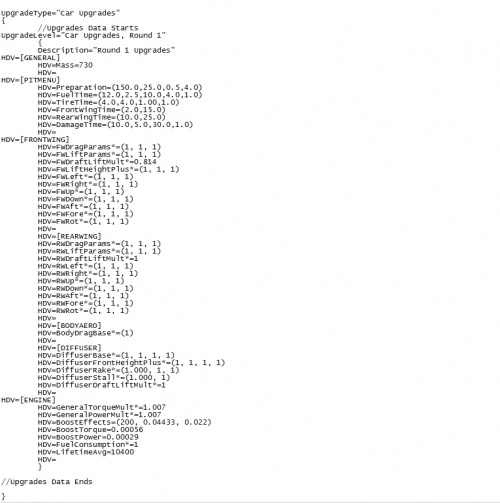
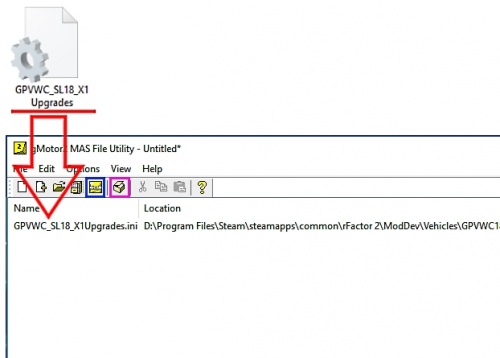
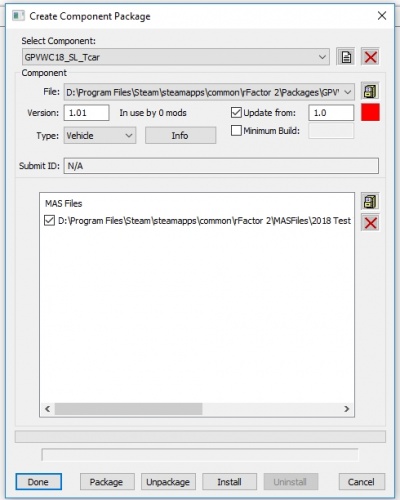
 del.icio.us
del.icio.us digg
digg facebook
facebook googlebookmark
googlebookmark propeller
propeller reddit
reddit slashdot
slashdot stumbleupon
stumbleupon