RFactor1 tweaks
This page is intended to be a help guide outlining some basic tips and tweaks that can be made in rFactor.
Contents
PLR file tweaks
There are a few ways to change or improve your rFactor settings by editing 'hidden' settings in your player file. The plr file can usually be found in either rFactor\UserData\[username]\[username].plr or Documents\rFactor\Userdata\[User name]\[User name].plr. After opening the file with notepad the following lines are ones you may want to change (don't forget to save after you do though!).
Repeat shifts
If you experience your controller shifting up or down extra gears when you press your gear change button try changing the following line in the plr file:
- Repeat Shifts="2" - 0 = no repeat shift detection, 1 = detect and eliminate accidental repeat shifts within 100ms, 2 = 150ms, 3 = 200ms, 4 = 250ms, 5 = prevent shifting again before previous shift is completed.
Rearview settings
There are several settings in the plr relating to the rearview mirrors:
- Virtual Rearview In Cockpit="1" - 1 here allows mirror displays to appear at the top of the screen when using the cockpit or tv cockpit views.
- Self In Cockpit Rearview="0" - 0 here will not draw your car parts in the rearview mirror to improve fps.
- Rearview Cull="1" - 1 here will ensure details are reduced in the rearview to improve fps.
- Rearview Back Clip="150.00000" - The number here is number of metres behind your car that will be shown in the rearview. Note that a setting of 0 here will disble the feature and so show everything behind (no matter how far away).
- Rearview Particles="0" - 0 here will remove sparks from the rearview to improve fps
Garage detail
- Garage Detail="0.50000" - You may have noticed when driving past the pits that your game slows down a bit and you loose FPS. This setting determines that so try reducing this number if you have fps problems in the pit straight.
Headlights
There are 2 useful setting if you are racing in events involving cars with headlights (especially with night racing events).
- Max Headlights="10" - The maximum number of headlights that will be visible relative to your car. Set this low unless your pc can handle it.
- Headlights On Cars="1" - 0 here means headlights will illuminate other cars (but will still illuminate the track). Can improve fps at night.
Replays
- Record Replays="1" - whether to record replays or not (1 for record, 0 for no recording)
- Save All Replay Sessions="1" - whether to save the replay from each session (0 here will only record replays in race sessions).
- Record Hotlaps="1" - whether to record hotlaps or not (must have replay recording on).
Received Setups
- Keep Received Setups="3" - 0=do not accept, 1=keep until next track, 2=keep until exit, 3=keep forever
Multiplayer.ini file tweaks
Like the plr, the multiplayer.ini file has some extra settings not available in the in-game menus. Logically these settings only relate to online play. The multiplayer.ini file can usually be found in either rFactor\UserData\[username]\Multiplayer.ini or Documents\rFactor\Userdata\[User name]\Multiplayer.ini. After opening the file with notepad the following lines are ones you may want to change (don't forget to save after you do though!).
Number of servers shown
By default rFactor will only show a limited number of servers in the online server list (400 by default). However this often isn't enough and means you have to keep refreshing until the server you want appears. However you can change the number of servers shown in the multiplayer.ini file:
- Concurrent Server Updates="400" - change this to the number of servers you want to appear on the page (at least 1000 is recommended).
Others tweaks
Unlock/Buy all vehicles
To unlock all vehicles and get a large amount of ingame credits simply go into a test day session in-game and type ISI_BABYFACTORY into the chat box. When you return to the menu all cars in the mod will be unlocked and available.
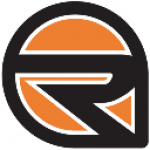
 del.icio.us
del.icio.us digg
digg facebook
facebook googlebookmark
googlebookmark propeller
propeller reddit
reddit slashdot
slashdot stumbleupon
stumbleupon